Main navigation
When a newer version of an existing file needs to be updated on a website use the "replace file" option rather than just uploading the new file and leaving the old file.
Steps to replacing a media file
- Locate the existing file on the Media content page of the website.
- Use the search filter to locate the existing file if necessary.

- Once you have found the file, click the Edit button.
- Under the Replace file section, select the Choose File button to select the updated file from your computer.
- Leave the "Overwrite original file" selected. When checked, the original filename is kept and its contents are replaced with the new file.
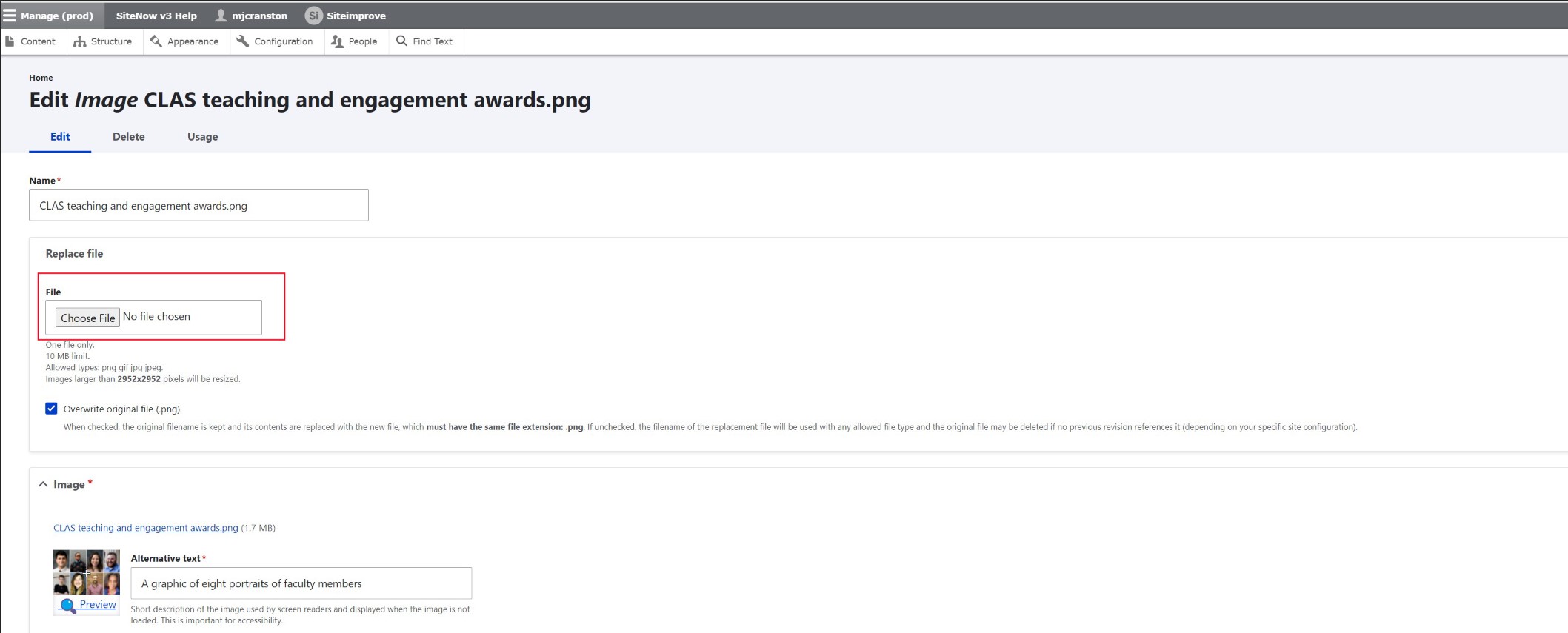
Caching
When replacing certain media types like images and audio, the changes may not be immediately apparent. This is because browsers display a cached copy, if previously downloaded, for a period of time. People visiting your site for the first time should see the new media immediately. However, to force browsers to download the new file if previously cached, you can uncheck "Overwrite original file" when editing media.
Additional support
Resources for additional learning
- Media management from the OSC web team
- Images and files from the OSC web team
- Adding media files to your site (video) from the OSC web team