Main navigation
If you want to display the location of someone's office on their profile, there is a specific field to use for this information. You can even add more than one location if you need to highlight an office and a lab, for example. Follow these instructions to incorporate offices into departmental site profiles.
Steps to add an office on a profile
- Locate the existing profile that you need to add a tag to via the Content view of the website admin
- Use the search to filter for the profile if necessary.
Once you have found the right profile, select the edit button.
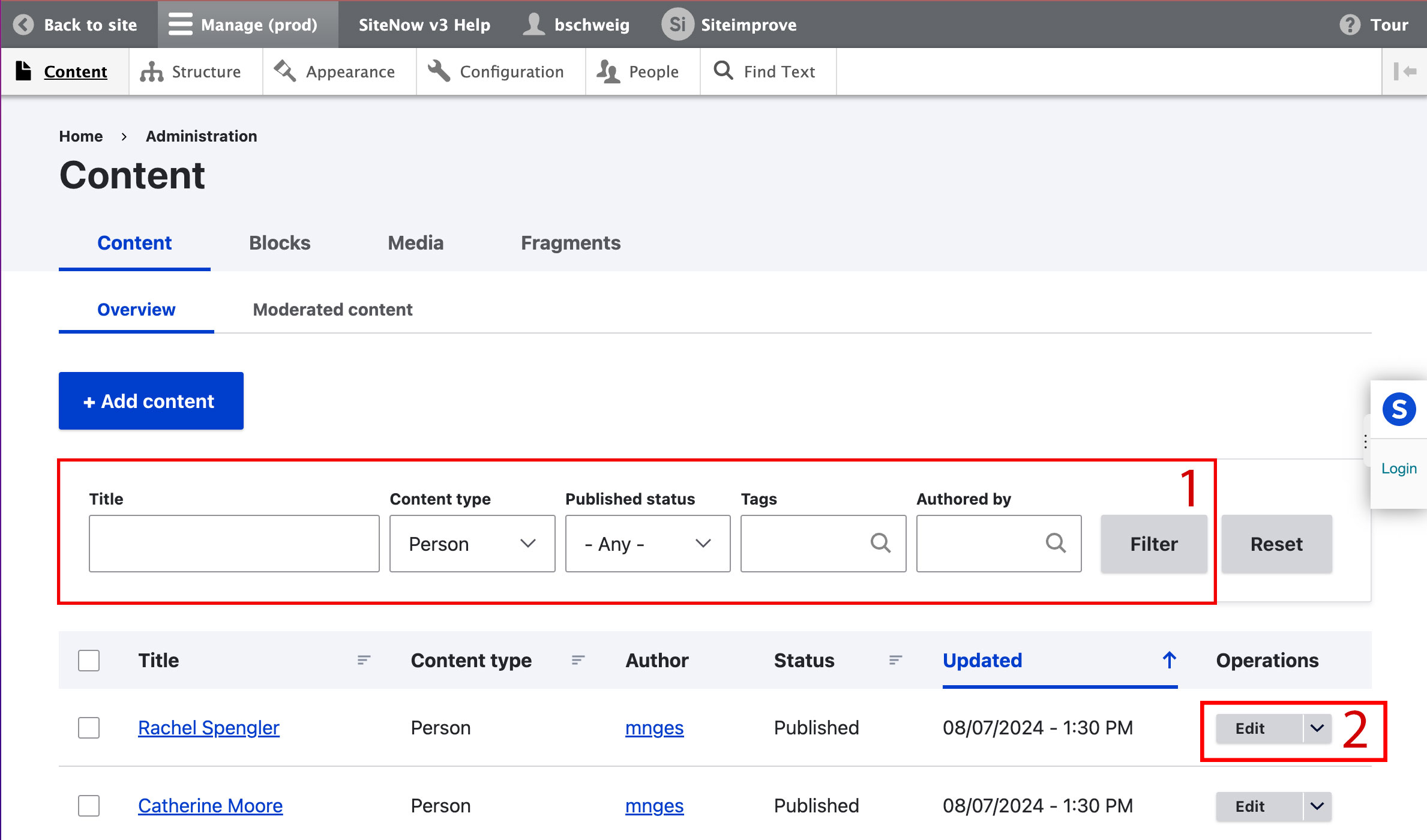
Scroll down to the Contact Information field and select the Add Contact button.

- When the address field is created:
- Skip the name fields.
- Add University of Iowa to the Company field.
- In the first line of the street address, add the office number and building name in the following format:
123 Building Name (Building Abbreviation)- Example: 202 Theatre Building (TB)
- Optional: In the second line of the street address field, you can add the building's street address.
- If you enter the street address for the building, it is important than you also fill out the City, State, and Zip code fields.
- Optional: If there is a phone number associated with this specific office, you can place that in the Phone Number field here. Do not use this if the person only has a single phone number and it already is featured in the Phone field located between the Email and Summary fields.
If you need to add more than one office, select the Add Contact button again and repeat steps 4-6 for each additional office.
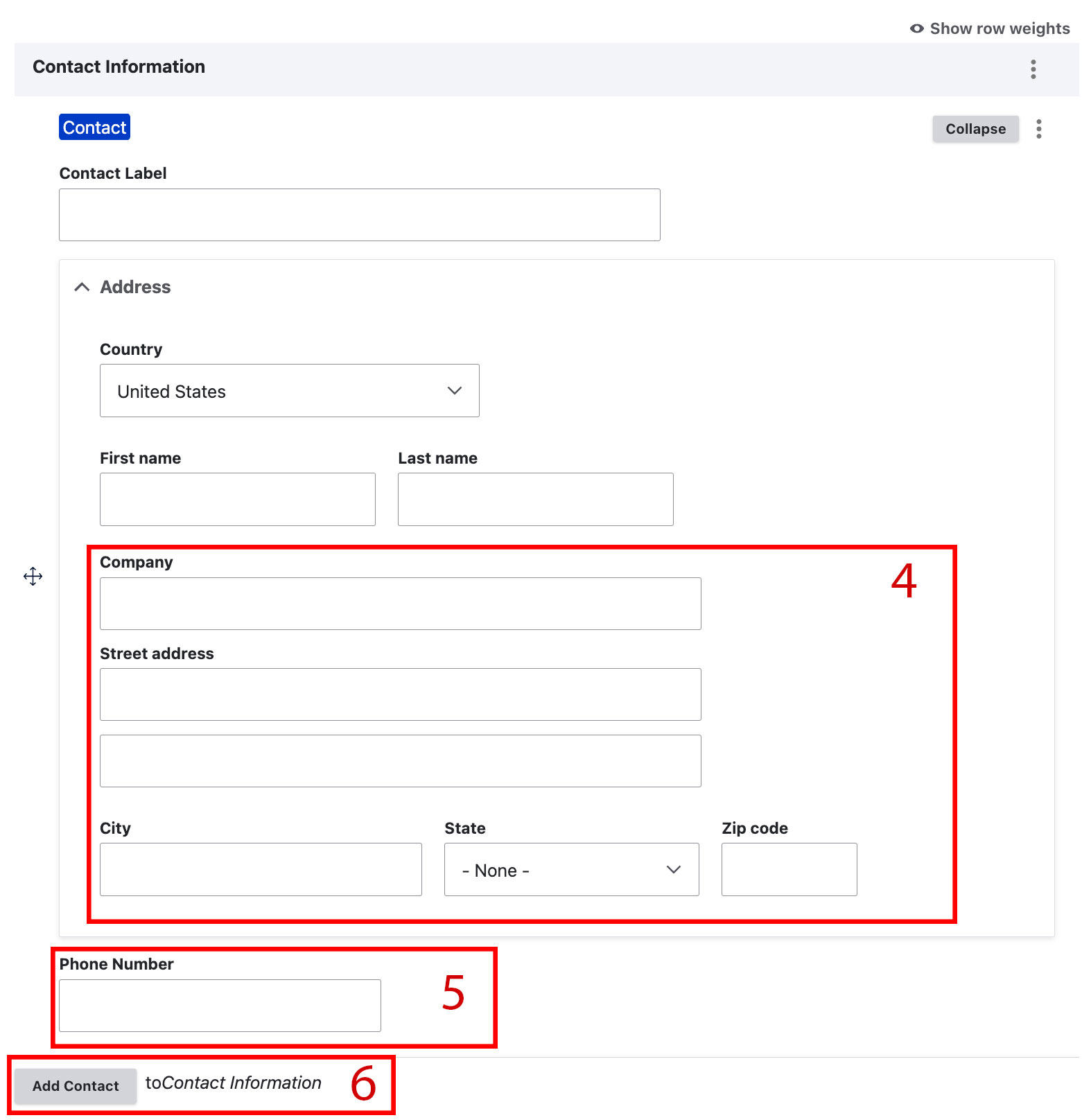
- Once all updates are made, scroll to the bottom of the page and select the blue Save button.
Additional support
Resources for additional learning
- Person content type from the OSC web team