Main navigation
If you want to add or edit a profile on a UI College of Liberal Arts and Sciences departmental website, you just need to follow these simple steps.
Steps to add a profile
On the "Content" section, select the blue "Add content" button.
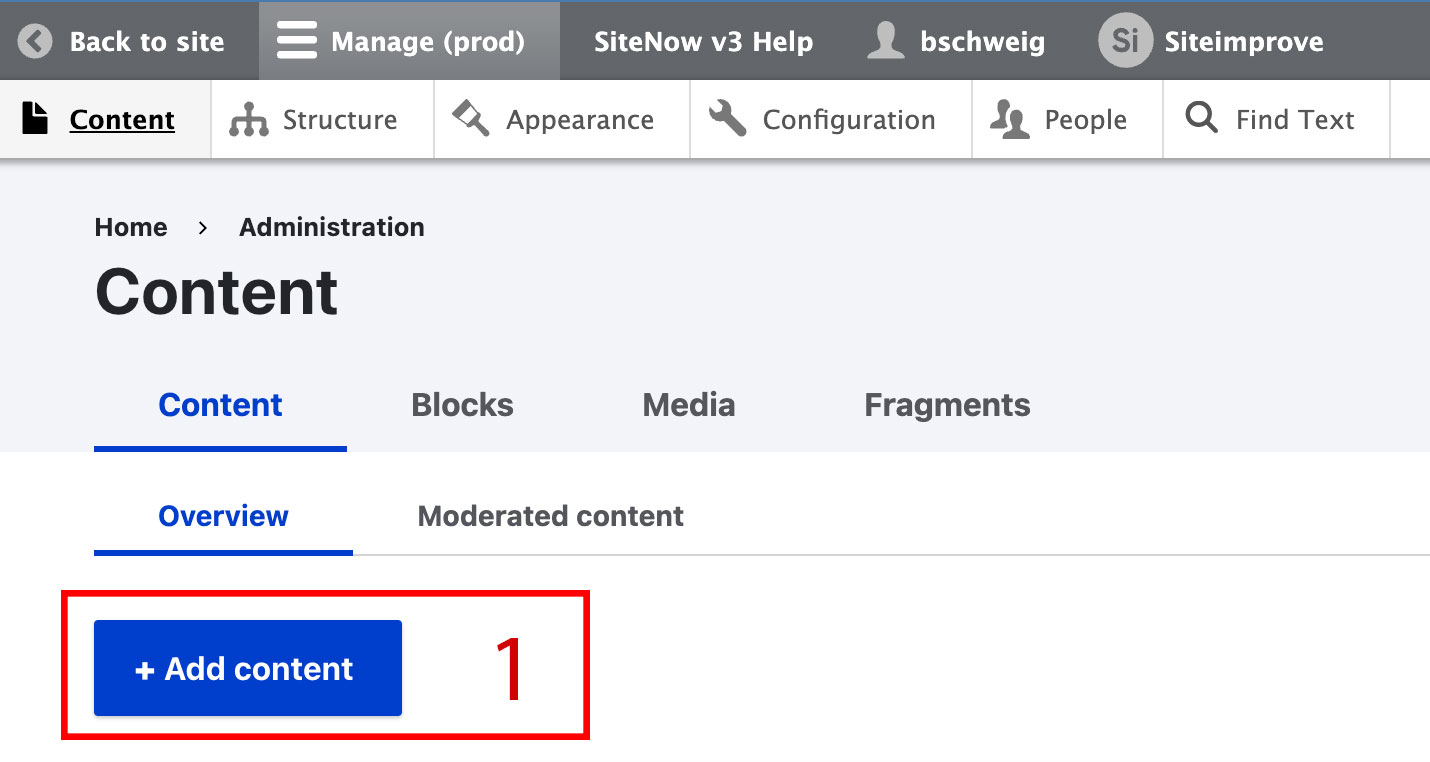
Of the options presented, select Person.
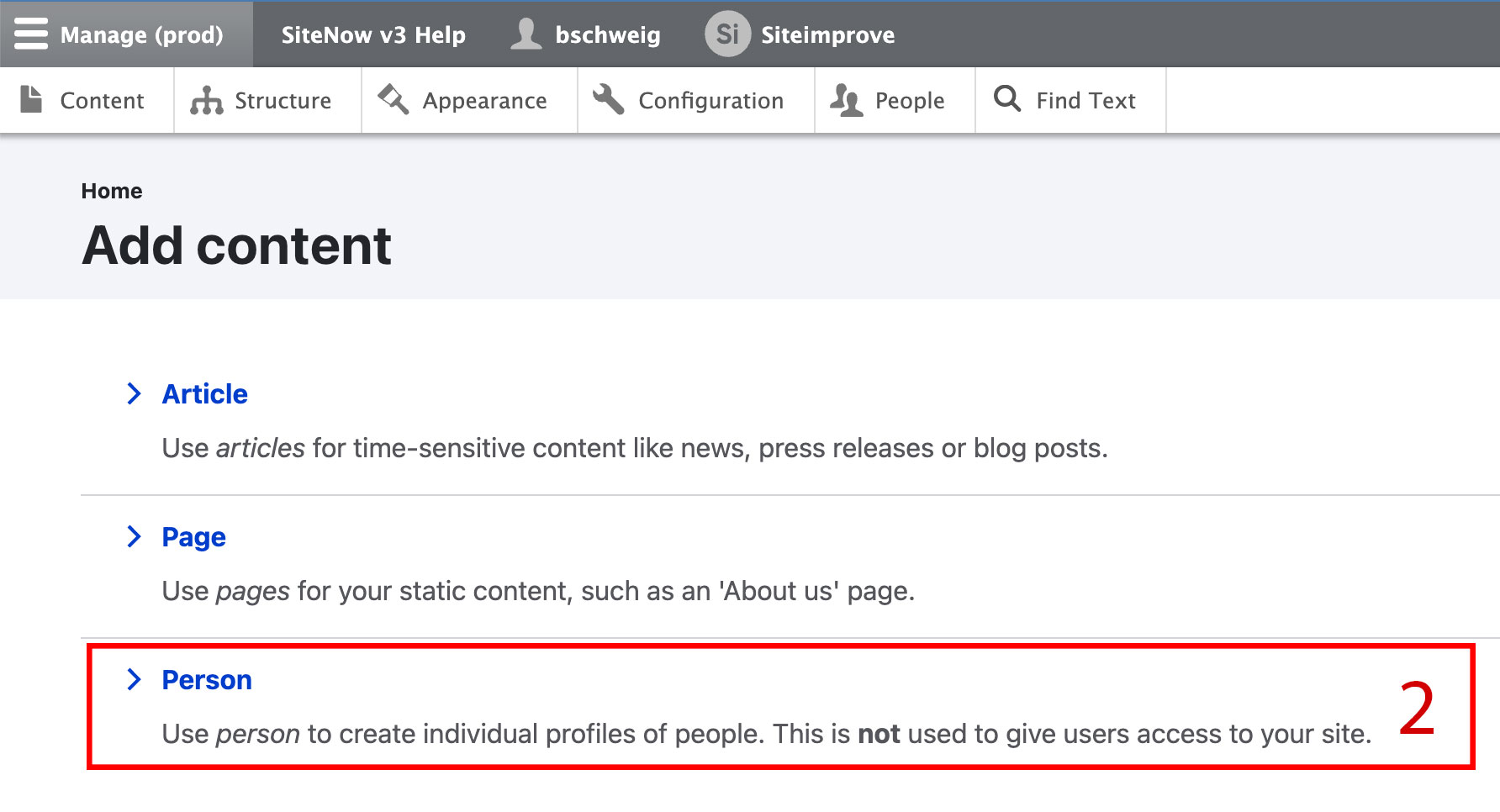
- Add the featured person's first name (and middle initial if applicable) to the First Name field.
- Add their last name to the Last Name field.
- Use the person type documentation to select the correct person type.
- Optional: Add any applicable degree abbreviations to the Credentials field.
- Examples: PhD, MS, MA, BS, BA
- Do not include periods between letters as this violates university style guidelines.
- Add any official and relevant titles to the Title/Position field.
- If you have multiple to include, select the "Add another item" button to include multiple lines. Do not include multiple titles per line.
- Optional: Use the documentation for portrait addition to incorporate a photo.
Optional: Use the documentation for tagging a profile to incorporate any relevant tags.

- Optional: Use the Email field to include the person's email address, which will automatically be linked on their profile.
- Optional: Use the Phone field to enter the person's contact number. It should be formatted as follows 319-555-5555.
- Use the summary documentation to enter an appropriate summary of the Person profile.
Optional: If desired, you can use this area to enter the biosketch or biography of the person's work at the university.
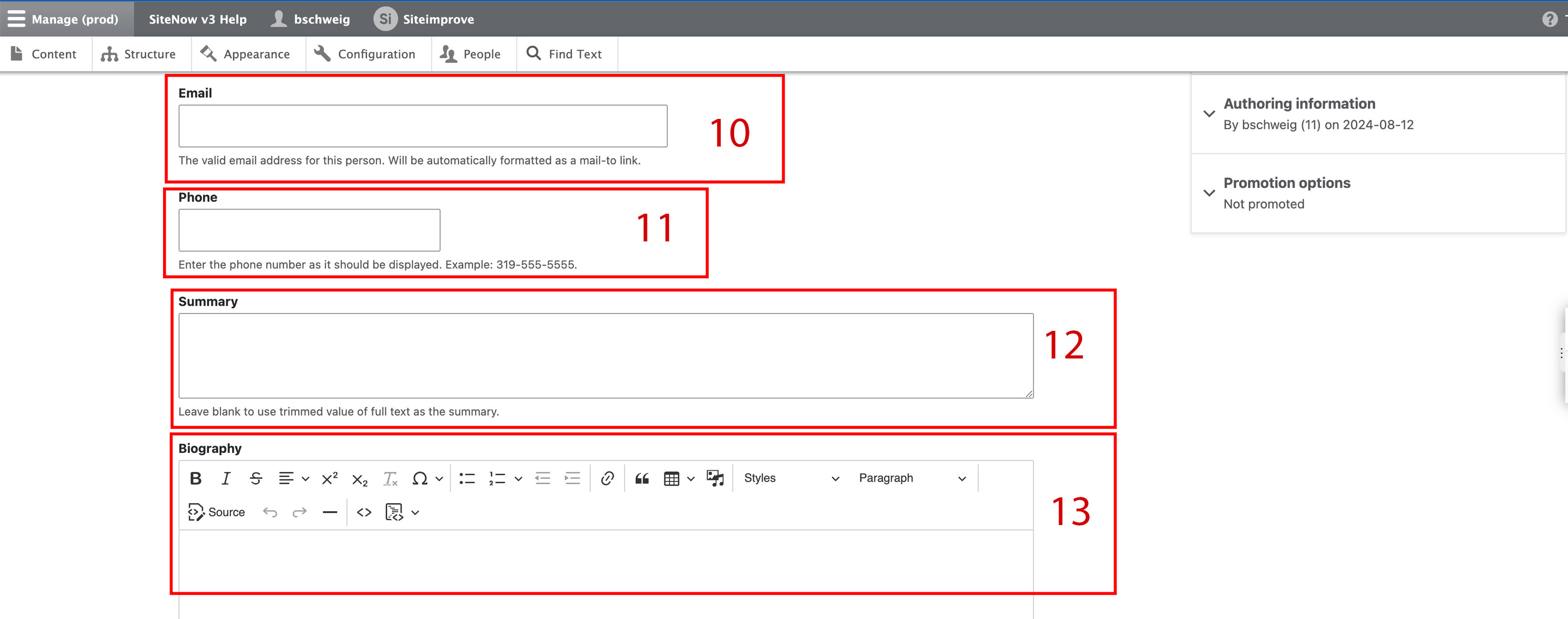
- Optional: Incorporate any relevant education information in the appropriate field using this documentation.
- Optional: Search and link to any relevant research areas using the research area documentation.
- Optional: Include a link to an external website to showcase professional portfolio or lab websites. Follow this documentation for instructions.
Optional: You can use this documentation to incorporate an office address onto the profile as well.
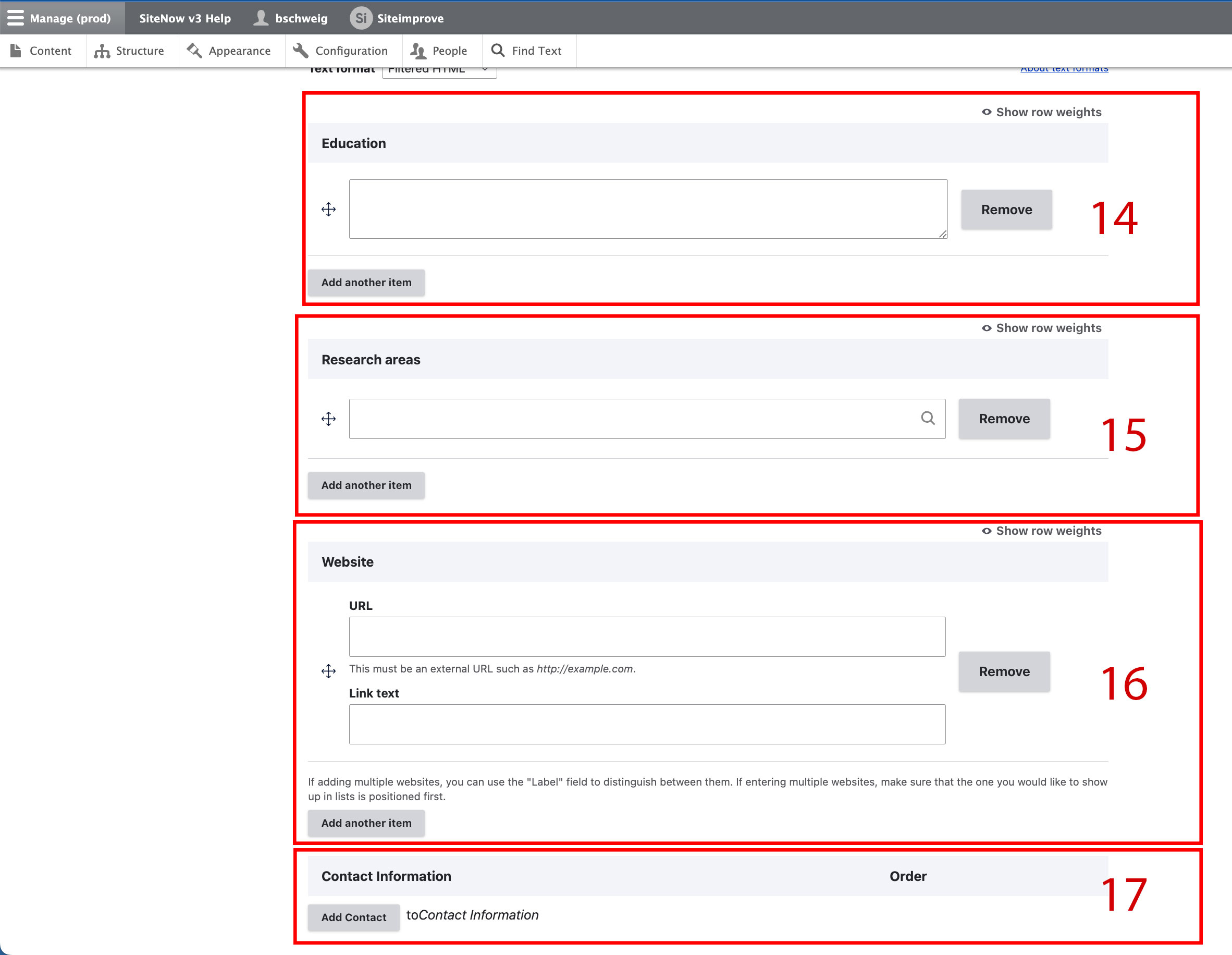
Steps to modify an existing profile
- Locate the existing profile that you need to add a tag to via the Content view of the website admin
- Use the search to filter for the profile if necessary.
Once you have found the right profile, select the edit button.
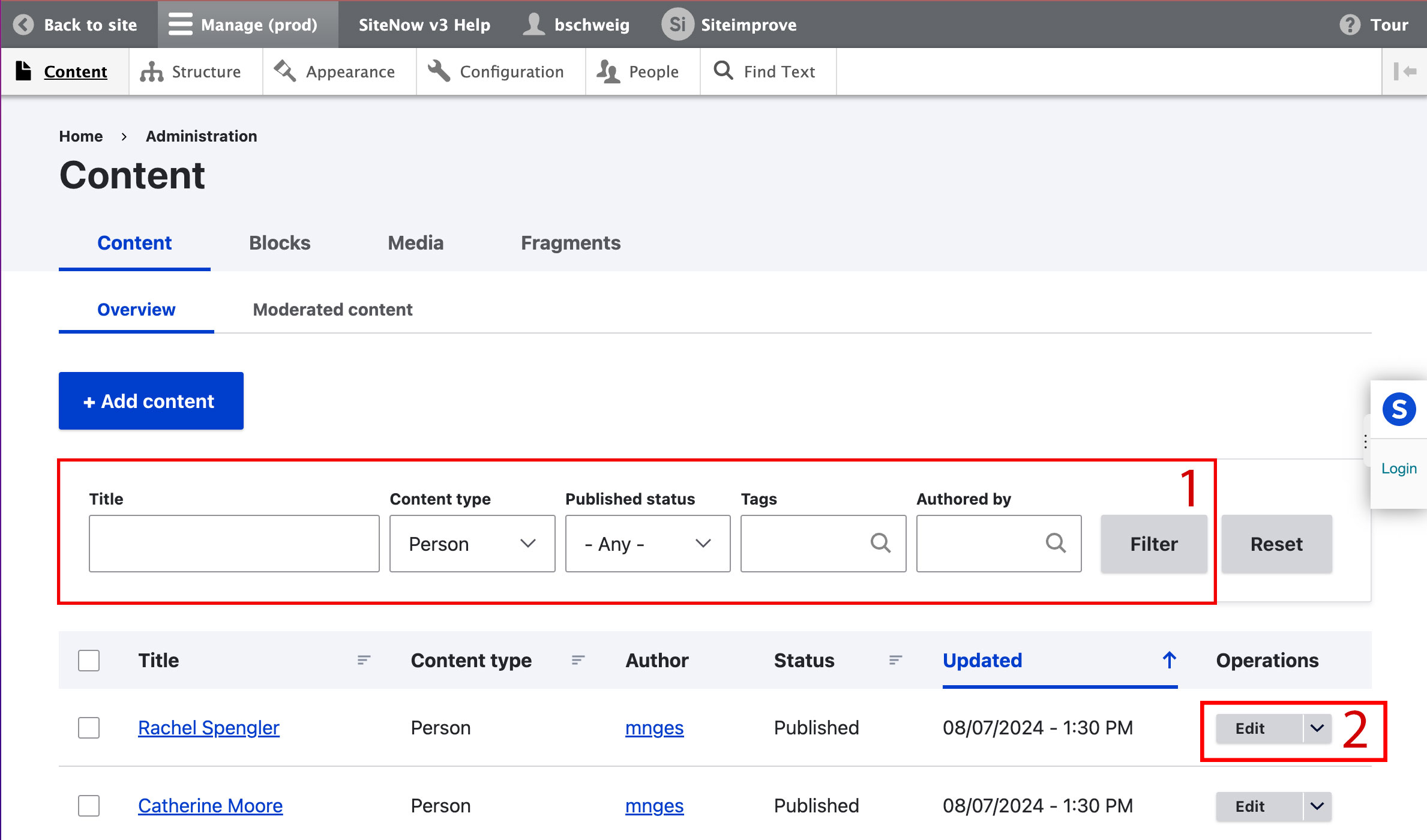
- Make any necessary modifications to the profile as desired.
- Once all updates are made, scroll to the bottom of the page and select the blue Save button.
Additional support
Resources for additional learning
- Person content type from the OSC web team
- SiteNow people from the OSC web team
- People content lists from the OSC web team
- Best practices for using the person content type (video) from the OSC web team
- Adding people to your page in a particular order (video) from the OSC web team
- Using the "sticky at the top of list" feature (video) from the OSC web team
Related how-to articles
- How to write a meta description/summary
- How to tag or remove a tag from a person profile
- How to add a photo to a person profile
- How to add/edit a person type on a person profile
- How to add a research area to a person profile
- How to link to an personal website on a person profile
- How to add an office to a person profile
- How to highlight education on a person profile