Main navigation
If you want to add a portrait to a profile on a UI College of Liberal Arts and Sciences departmental website, you just need to follow these simple steps.
Steps to add a portrait to a profile
- Locate the existing profile that you need to add a tag to via the Content view of the website admin
- Use the search to filter for the profile if necessary.
Once you have found the right profile, select the edit button.
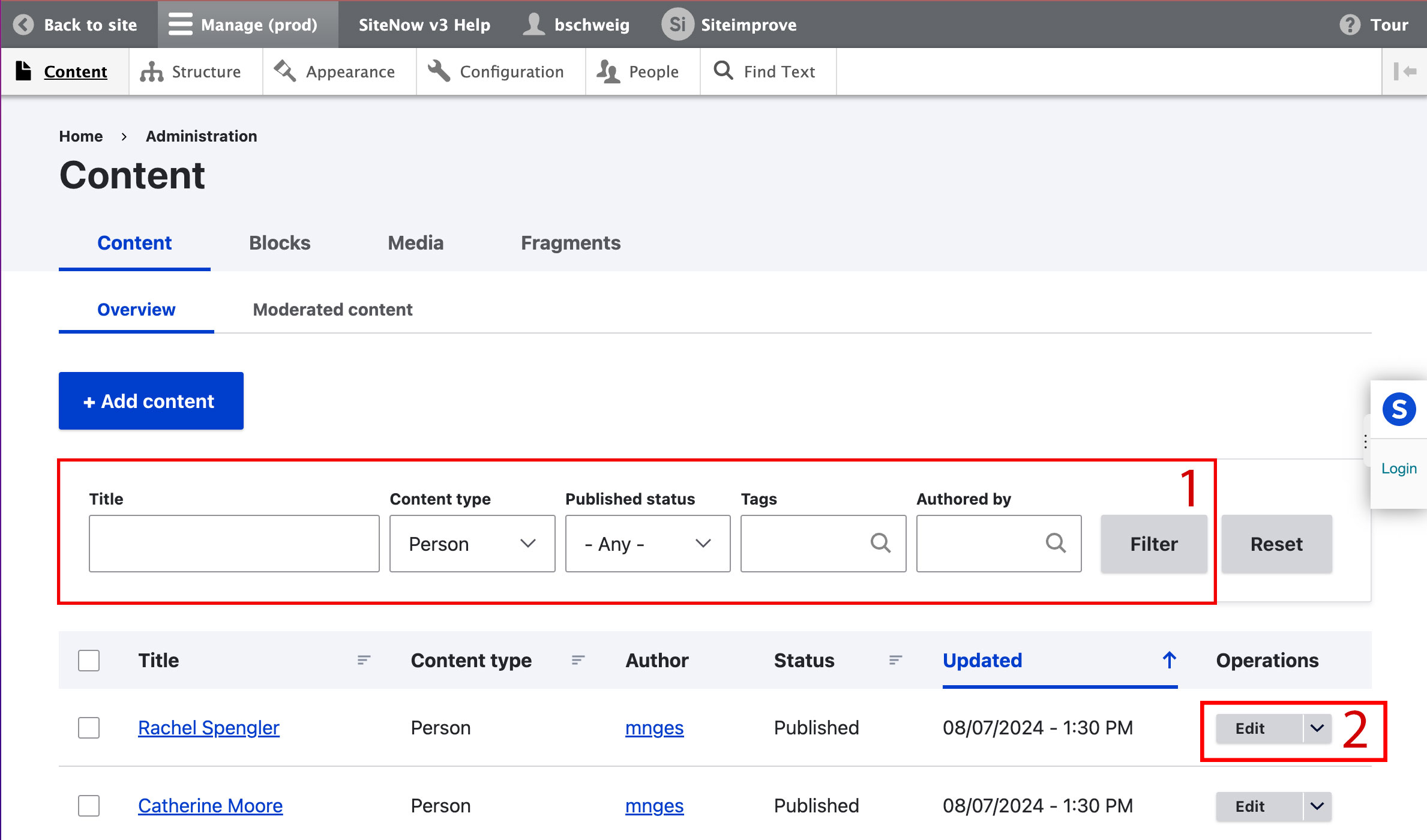
Select the Person Photo dropdown from the right-hand menu.
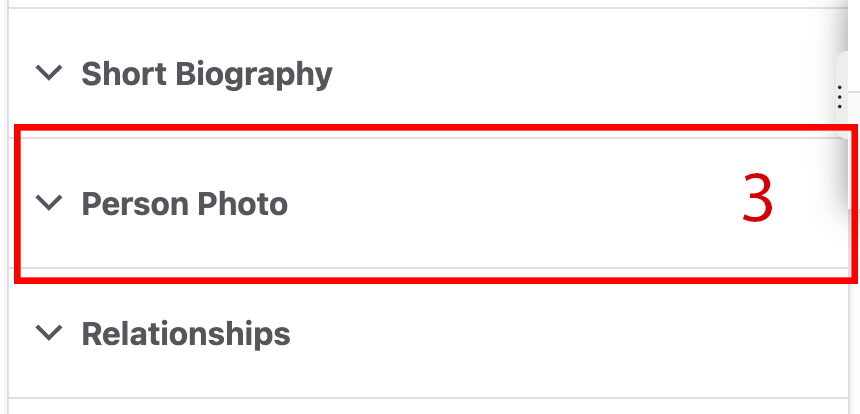
Select the Add Media button.
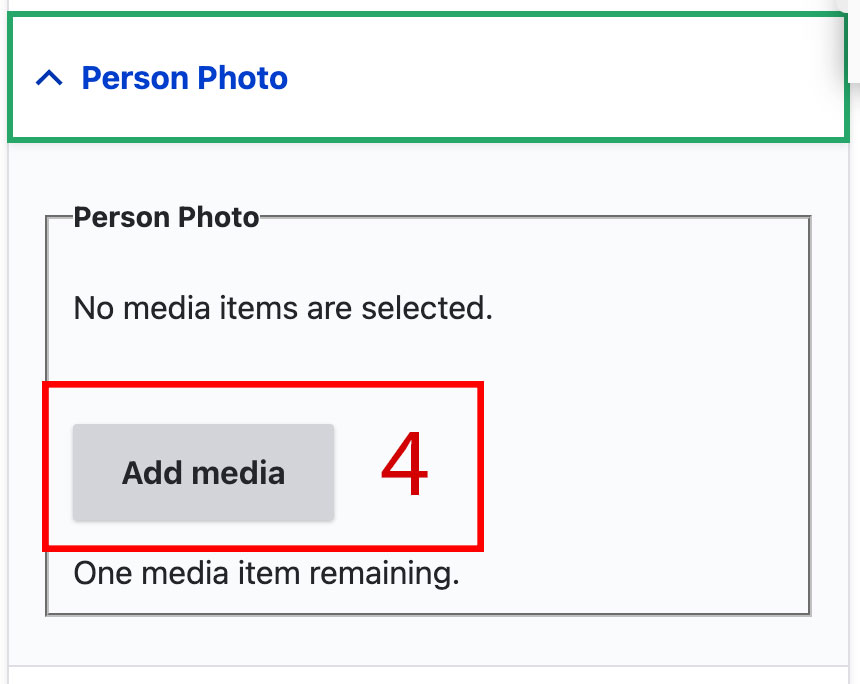
- Use the pop-up window to choose a file from the media library or upload from your computer:
- If you need to upload a file from your computer:
- Select the "Choose Files" button.
- Choose your file using your computer's finder window.
- Once your file is chosen, select the "Open" button.
- Select the blue "Insert selected" button.
- If you need to choose a file from the media library:
- Use the filters for name or tag to find the correct image file.
- Select the file by checking the box next to the file preview.
Select the blue "Insert selected" button.
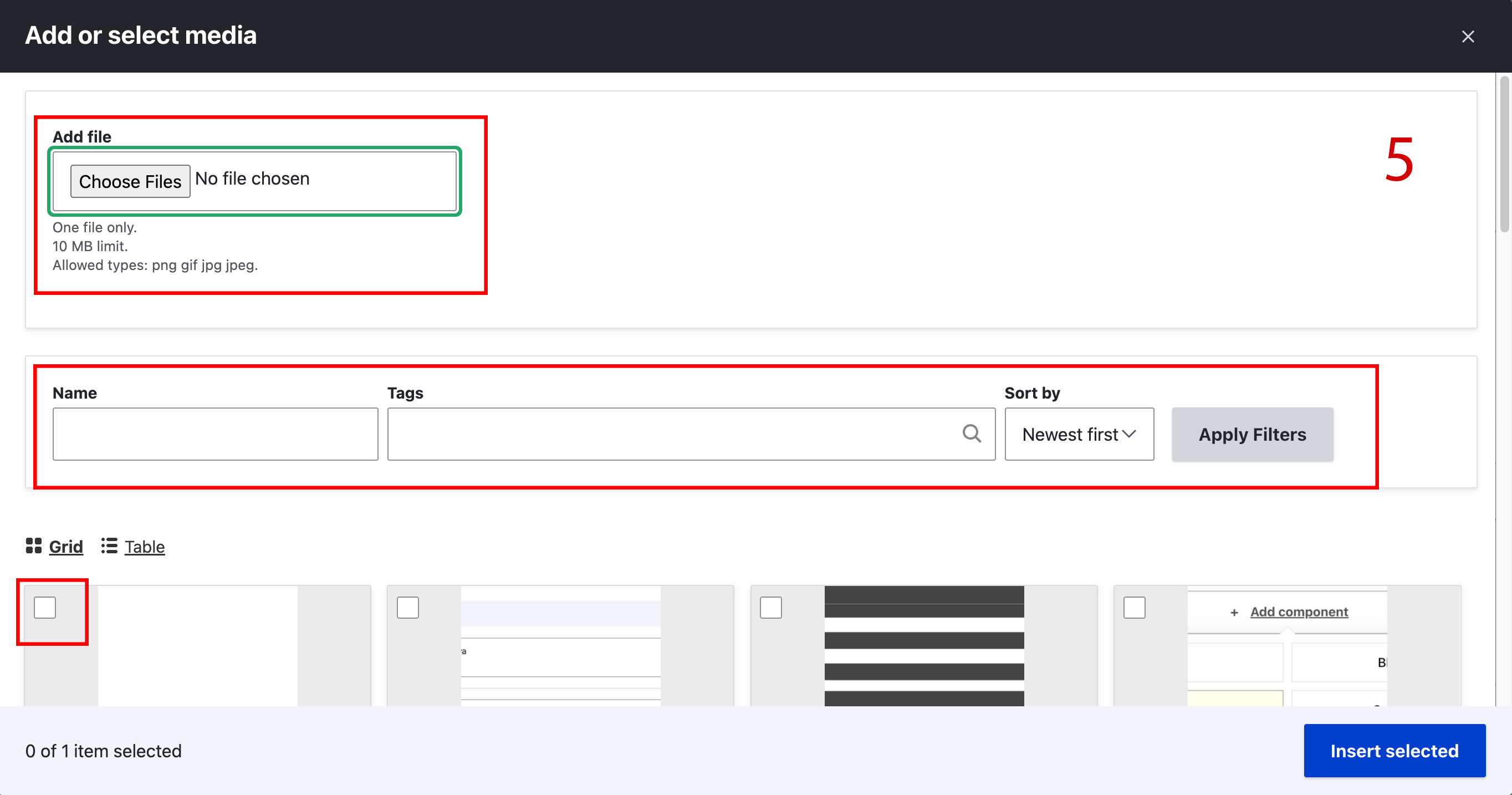
- If you need to upload a file from your computer:
- Once the image is selected, scroll to the bottom of the page and select the blue Save button.
Additional support
Resources for additional learning
- Images and files from the OSC web team
- Media from the OSC web team
- Searching and selecting images (video) from the OSC web team