Main navigation
Research areas on UI College of Liberal Arts and Sciences faculty profiles exist to help site visitors be able to filter based on high-level research topics on the main People page. You can easily modify who appears under each research area by following these steps.
This functionality helps prospective students and faculty get an overview of where our faculty devote their research efforts. These audiences can then dive a level deeper to view individual profiles for more details and specificity about faculty research interests. If you want more information about how to incorporate detailed research information for each faculty member, follow these steps.
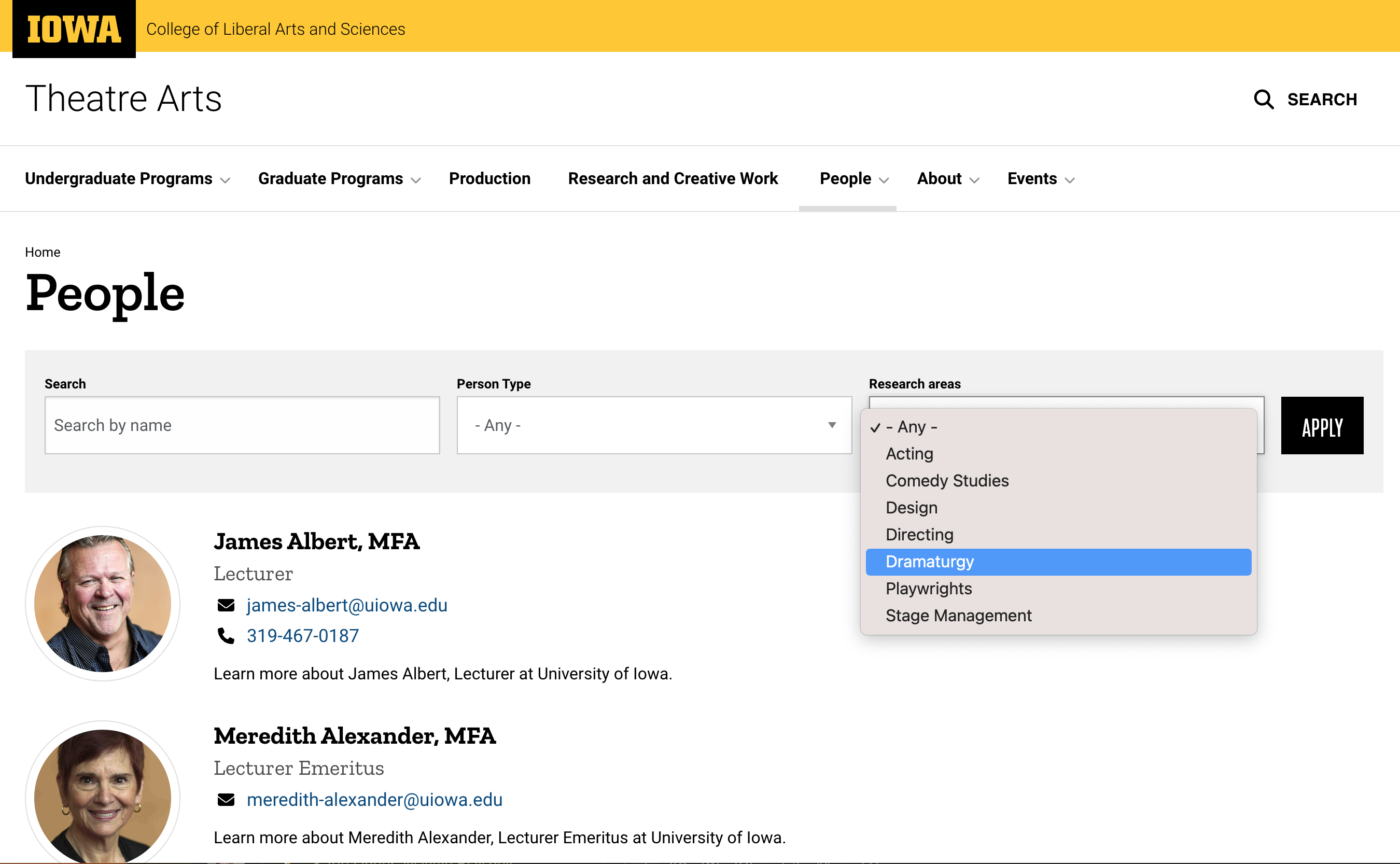
How to add or remove a research area on a faculty profile
- Locate the existing profile that you need to add a tag to via the Content view of the website admin
- Use the search to filter for the profile if necessary.
Once you have found the right profile, select the edit button.
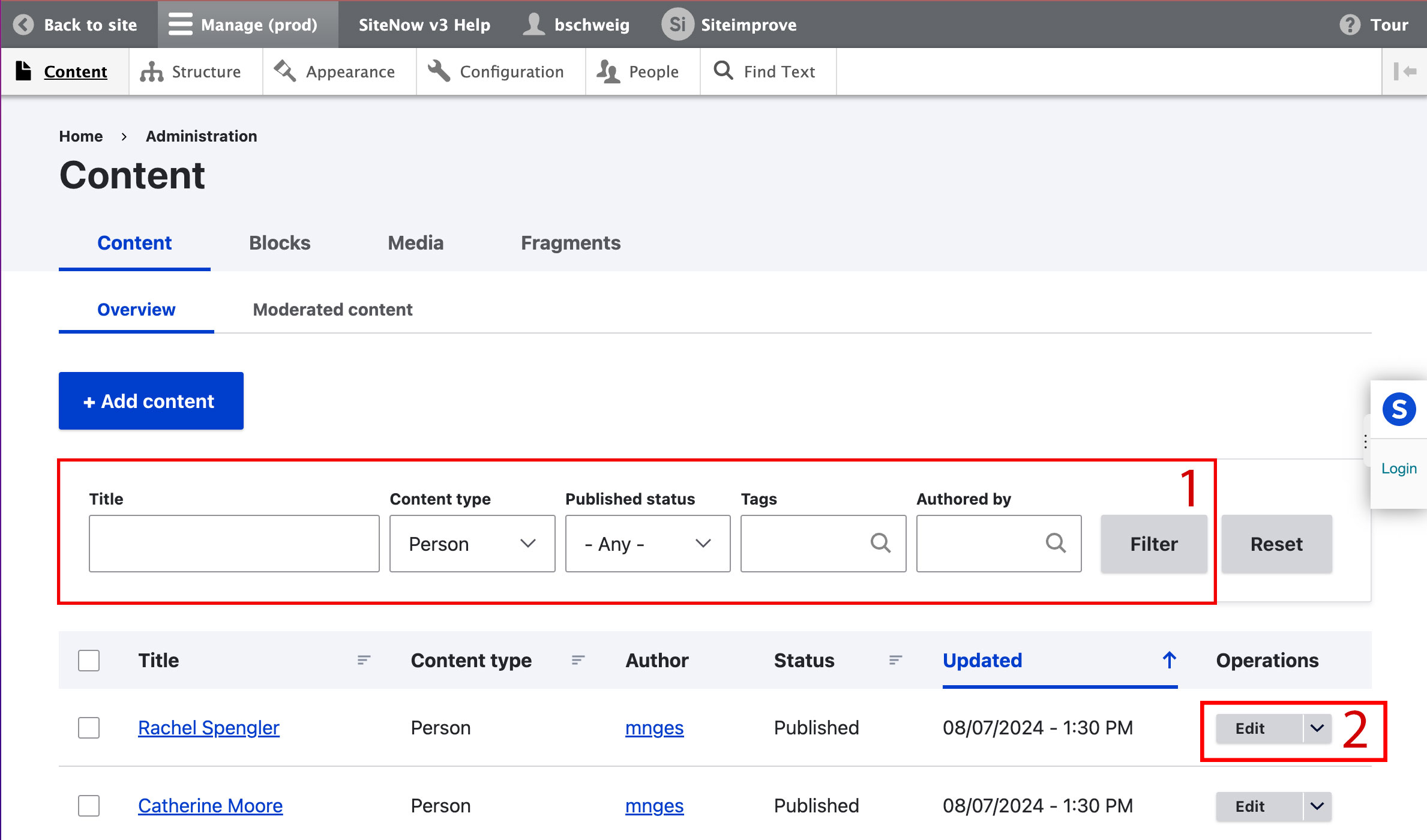
- Scroll down to the Research Areas field and:
- Follow step 4 if you wish to add a research area.
- Skip to step 5 if you wish to remove a research area.
- If you wish to add research area(s), type the research area you wish to add into the field, then select it.
- If you wish to add multiple research areas, select "Add another item" button to make a new field appear for each additional one.
- You should see a number in parenthesis next to the research area if you've selected it properly. If you do not see a number, then you have a typographical error or are making a new research area. Making a new research area is not recommended without reaching out to clas-marcom@uiowa.edu for assistance.
If you wish to remove research areas, select the Remove button next to the appropriate one.
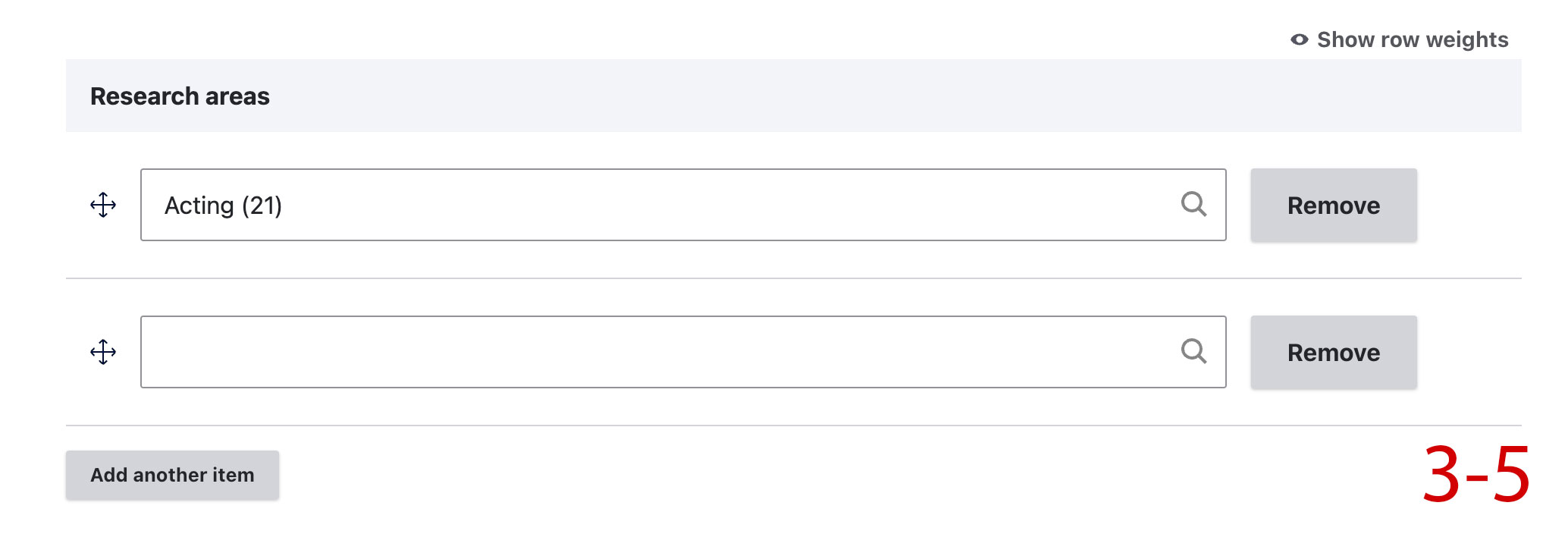
- Once all updates are made, scroll to the bottom of the page and select the blue Save button.
How to display more detailed research interests
Research areas need to be broad in order to meet the site user's needs on the main People page. With that being said, it is still very important for site users to look at individual faculty profiles and see all of the relevant information about that person's research.
To display this specific, more nuanced information, use the Biography field and enter the appropriate research interests under a H2 heading. You can use either of the following as examples:
Research interests
This is a paragraph that describes the more in-depth research interests of this particular faculty member. You can list any relevant information from their academic career including research, labs, writing, and other notable interests.
Research interests
- Interest 1
- Interest 2
- Interest 3
Do not simply bold the heading text. This approach makes it difficult for people utilizing assistive technology to navigate the web page. The following is an example of what not to do:
Research interests
This is a paragraph that describes the more in-depth research interests of this particular faculty member. You can list any relevant information from their academic career including research, labs, writing, and other notable interests.
Once you've added all of the appropriate information into the biography field, you will need to scroll to the bottom and select the blue Save button to make the information appear on the profile.
Additional support
Resources for additional learning
- Person content type from the OSC web team
- People content lists from the OSC web team